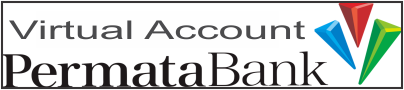How to Install WordPress on Plesk
Print- cara instal wordpress, cara instal wordpress di plesk, how to instal wordpress, how to install wordpress on plesk
- 0
To install the website according to your wishes, you can use Plesk default or you can also use Softaculous. This time we will discuss how to install via Plesk default and what will be installed is WordPress.
- Enter your Plesk Control Panel (for the first time a pop up cookies will appear at the top, click Accept all cookies.);
- Then click Install WordPress;
- Enter the data as needed:
- - Installation path: the folder you will install wordpress, just leave it if you want to install it in an existing domain folder,
- - Website title: input according to your wishes (later can be adjusted),
- - Plugin/theme set: just leave it blank / none (later can be adjusted),
- - Website language: according to your wishes (later can be adjusted),
- - Version: definitely the newest,
- - Username (to login to the wordpress dashboard): according to your wishes (later can not be changed),
- - Password(to login to the wordpress dashboard): according to your wishes (can be changed later),
- - Email: according to your wishes (later can be changed),
- - Database and Automatic Update Settings are left alone or it's up to you.
- Click Install and wait until there is information "WordPress was installed" at the bottom right and "Installation Complete" in the middle, then just click No, thanks (later it will be adjusted in the wordpress dashboard);
- Done.
Information:
To install a website other than WordPress, the steps are more or less the same. Only for stage 2 click Applications - All Available Applications - please select what you want to install.