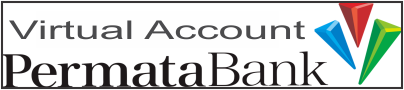How to Install SSL in Plesk Control Panel
Print- cara instal ssl, How to Install SSL, Cara Instal SSL di Kontrol Panel Plesk, How to Install SSL in Plesk Control Panel, manfaat ssl, fungsi ssl, cara membuat ssl gratis, how to make free ssl, tempat membuat ssl gratis, where to create free ssl
- 0
- Log in to your Plesk Control Panel (For the first time logging in, pop up cookies will appear at the top, click Accept all cookies.);
- Click Website & Domains;
- Click the Domain for which the SSL will be created;
- Click (Security) SSL/TLS Certificates (up here you will be faced with several choices, whether you want to use a paid or free SSL. If you want to use a free SSL, please scroll down and click (More options:) Install a free basic certificate provided by Let's Encrypt.;
- Enter your email address and just check all the boxes, or it's up to you. Then click Get it free;
- Install SSL has been completed and just wait a few moments for the system to issue your SSL;
- If for a while (+ 5 minutes) you have not been redirected to the page: Home - Domains - your domain - SSL/TLS Certificate, please click Reload;
- After you are redirected to the page: Home - Domains - your domain - SSL/TLS Certificate , it means that your SSL has been issued and will be implemented on your domain immediately (2 minutes - 10 minutes);
- Please access your domain and look at the top left/left side of your domain if there is already a key signature (if it is there, it means it has been successfully implemented);
- The SSL is only valid for 3 months. But, you don't need to worry because the SSL will be renewed automatically.